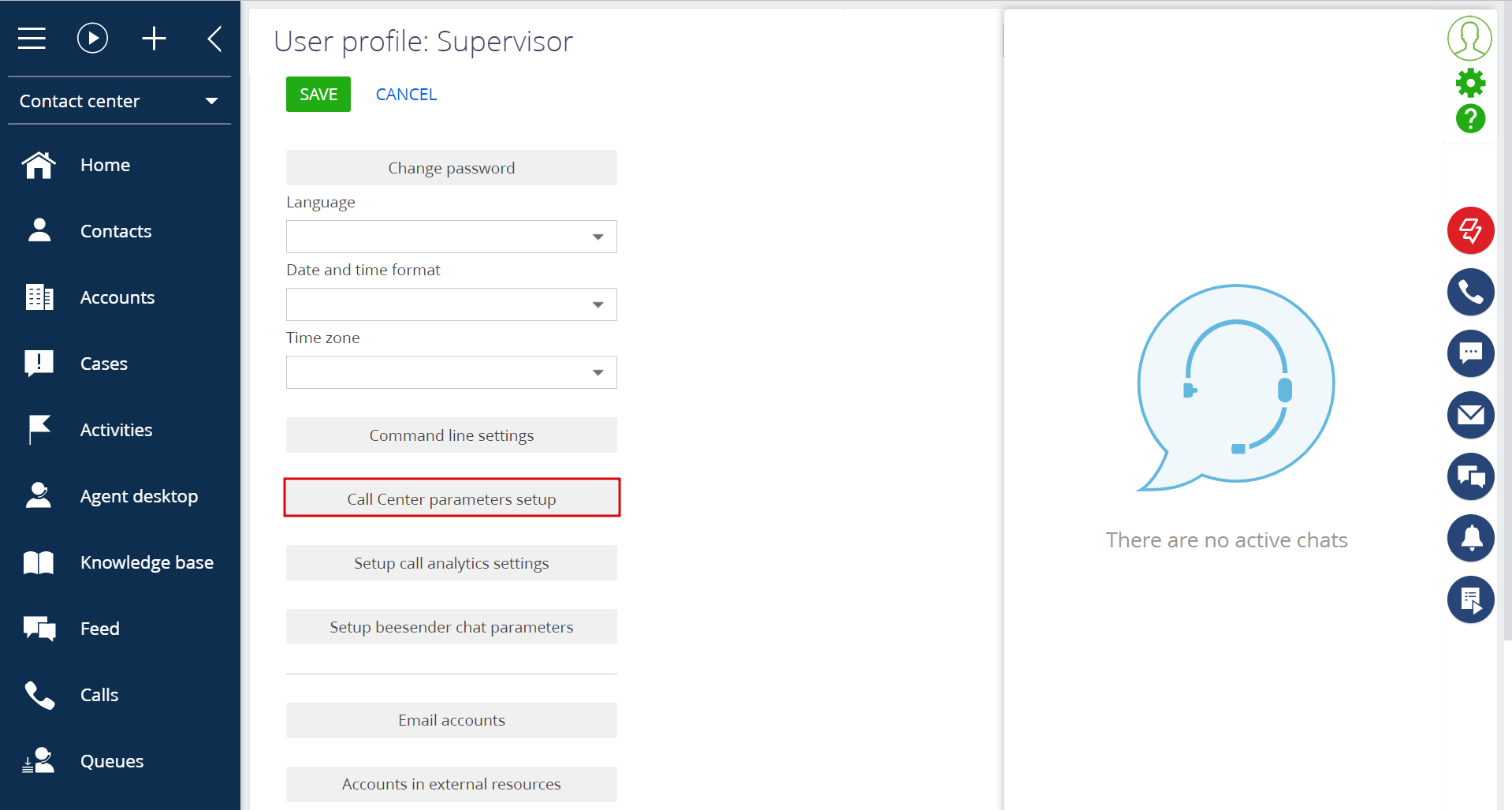Prerequisites
An active account in your own Creatio instance
An active account in the RingCentral (you would need your number or email and password to go through two-factor authentication)
Make sure that administrator performed telephony settings in your Creatio instance.
User Settings
Open the browser of your choice on your personal computer, and go to your Creatio instance. Sign in to your account there.
Go to [Your Profile] and click the [Call Center parameters setup] button. (Fig. 1)
Fig. 1. Clicking the Call Center parameters setup buttonMake sure that [Auto-connection], [Use web phone] are selected and click the [Get settings RC] button (Fig. 2).
Contact your System Administrator to get API Server URL, Client ID and Client Secret settings.
Fig. 2. Choosing parametersA new window should appear where you can go through the OAuth process to sign in to your RingCentral account. Enter your E-mail or Phone Number and click [Next] (Fig.3).
Fig. 3. Entering an E-mail or Phone NumberEnter the password for your RingCentral account (Fig. 4).
Fig. 4. Entering a passwordAfter that, click the [Authorize] button (Fig.5), and click the [Confirm] button (Fig.6) in the new window.
Fig. 5. Clicking the [Authorize] button
Fig. 6. Clicking the [Confirm] button
A new window with the following text should appear (Fig. 7).
Fig. 7. A window that confirms that the connection settings have been retrieved successfullyClose this window to continue.
Add the settings provisioned by RingCentral to the User profile and press [Save] button.
Log out of Creatio and log back in. Check that your CTI panel is active (Fig.8).
Fig. 8. Active CTI panelYou can setup SMS synchronization. Go to [Your Profile] and click the [Call Center parameters setup] button. (Fig. 9)
Fig. 9. Clicking the Call Center parameters setup button
11. Click the [Reset settings RC] button (Fig. 10).
Fig. 10. Clicking the Reset settings RC button
12. Go back to Call Center parameters setup.
13. Enter data to the ‘API Server URL’, ‘Client ID’ and ‘Client Secret’ field and tick the checkbox ‘Enable SMS synchronize’ (Fig. 11).
Fig. 11. Entering data to the ‘API Server URL’, ‘Client ID’ and ‘Client Secret’ field and ticking the checkbox ‘Enable SMS synchronize’
14. Repeat points 3-9.